If your Windows laptop is old, replacing it is not a good option. The look of a laptop is not enough to be happy. If its performance is sluggish, you will be the one to worry about the most.
So if you want to make your laptop longer, you may need to replace some hardware and maintain the software. Then your work will be not only economical but also environmentally friendly.
1. Insert SSD i.e. Solid State Drive
Sometimes a mechanical hard drive has to carry a large load of work and in such a case the other responsibilities of the computer cannot be rotated by this fun. In that case, remove your DVD drive and replace it with a solid-state drive SSD.
Then your laptop will start working better. And the old drive can be used to store games, videos, and photos.
Solid state drives use flash memory. It is less volatile than part of a typical mechanical hard drive.
All you need is a 2.5-inch solid state drive, which is similar to a 500 GB Samsung Evo. You can replace it with an optical drive.
After installing the hard drive, you need to format it to install Windows. The SSD in Optical Bay Caddy hosts the operating system. Your old hard drive will serve as pure storage.
But if the laptop does not allow you to boot Windows from the secondary drive, then turn on the legacy boot from the BIOS menu.
2. Add another RAM
Some laptops can add as much memory as you need. If you only do word processing and web browsing, 8 GB of RAM is enough for you.
But if you want to edit photos and audio in apps like Adobe Addison, your laptop needs up to 16 GB of RAM to process the program in a comfortable environment.
But check the amount of time that suits your laptop. For example, DDR 2 is suitable for older Dell laptops and DDR 3 is suitable for Dells after 2015.
3. Reinstall Windows
If you are tired of your old laptop running slow, get a fresh start by installing a new Windows. You can reset your running version of Windows. You can also reinstall it completely.
Resetting Windows gives you the option to save your files, but all apps not installed on your laptop are erased. But when you reinstall Windows, you can get more options than reset.
But whatever method you choose, never forget to back up your files, folders and data.
You can reset Windows by selecting Update & Security in Settings. Under Recovery, you are given the option to reset your PC. Select it and start. Then Windows itself runs in the process.
But if you decide to reinstall Windows, make sure that your version has a serial number and that it is written somewhere. Mostly it is stuck on the bottom of the laptop.
Then download the Windows installation package from Microsoft’s download site and set up external storage. You can use a flash drive with at least 8 GB of space or a hard drive with a USB connection.
Once the app is downloaded, launch it and select Create Installation Media for Another PC. This app gives a forward prompt to create the installed package for your operating refresh.
Once it is ready, open File Explorer and select the drive with the installation media. Setup. Double-click Excel 2, then there are various options to reinstall the window. There you can select various options before starting the install process.
4. Move to Windows 10
If you are using an older version of Windows, consider upgrading to Windows Ten. It does not supercharge your laptop but if your laptop
If it can handle it, your old version of the app will be replaced by something new, fresh and good.
Windows 7 and 8.1 can be upgraded to Ten for free. Here are six ways to upgrade.
5. Modify startup programs and background apps
If the hardware removal or Windows reinstall option doesn’t work, customize the startup program or background app to make the laptop faster.
If you are using Windows 10, go to Task Manager and select Startup. From there you can see what starts when you log in to your computer.
There you can choose what to disable so that it can be removed when you command. Try shortening the list for better results. From this you can know which apps are the most deadly.
Apps that are allowed to run in the background appear on the battery usage screen. Even if those apps don’t consume your old laptop’s battery, you can disable it.
To do this, open the Start menu, select Settings and tap on the Privacy icon. You can also search the background app to get options.
6. Thoroughly clean
Another way to make a laptop fresh and new is to clean it. Clean the holes and ports of your laptop.
Also, clean up long-standing garbage. The processor and graphics card will work very well when cleaning in this way.
If the air circulation inside the laptop is good, it works well. You can also use a screen cleaner. Wipe it only with a microfiber cloth.



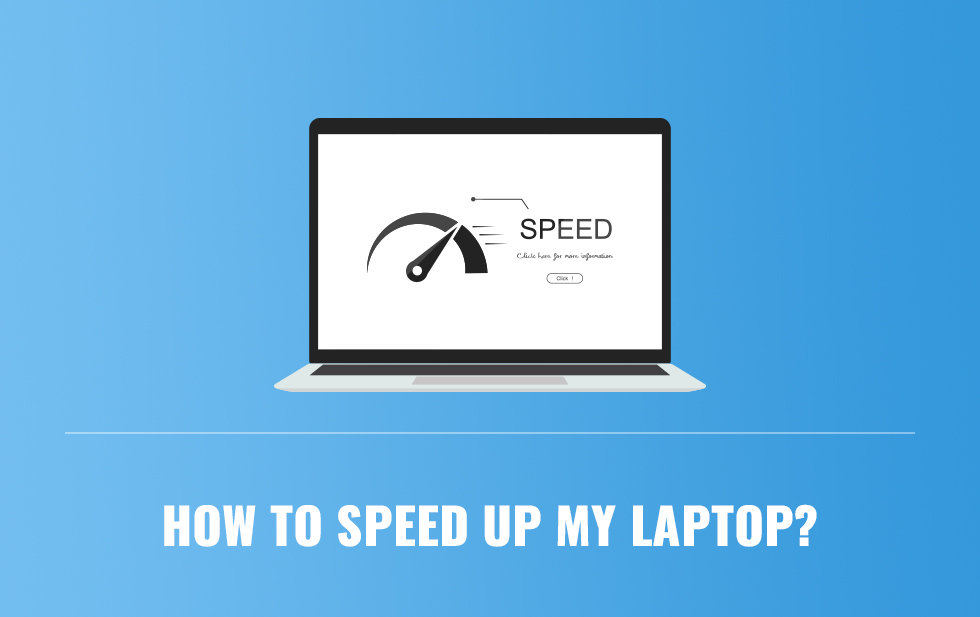

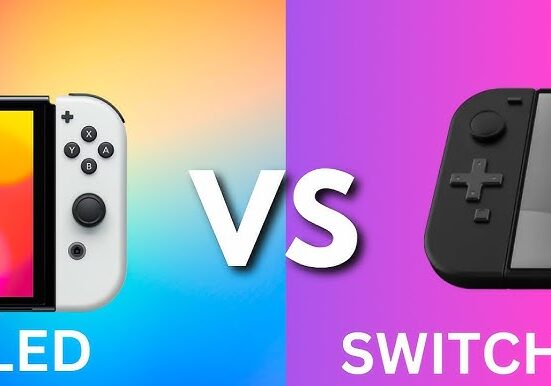




Leave feedback about this